To organize the products you have added into your Stampr shop you will have to login to your Stampr account and select your Store tab at the top of your Dashboard. The products will be accessible on the left side tool bar as shown below:
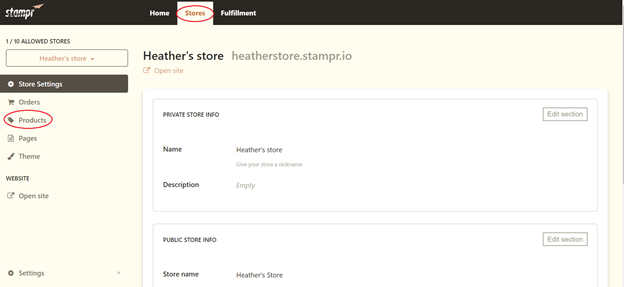
Once you’ve selected the Products tab you’ll be ready to organize the products you’ve selected from the Marketplace to feature on your site.
- You can organize your products into Collections using the 'Organization Menu' located on the top left. Select the menu and click Collections to create a new Collection.
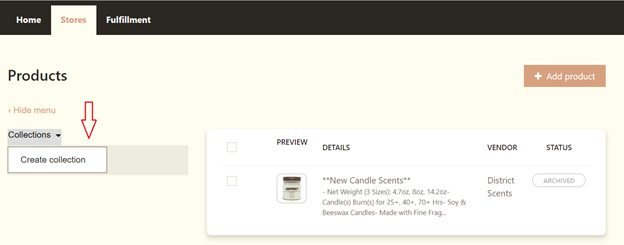
You are also able to edit names, add brief descriptions along with changing the price for each product.
- Select the desired product you'd like to change and make your written changes in the Details tab. Remember to save your changes in the upper right hand corner.
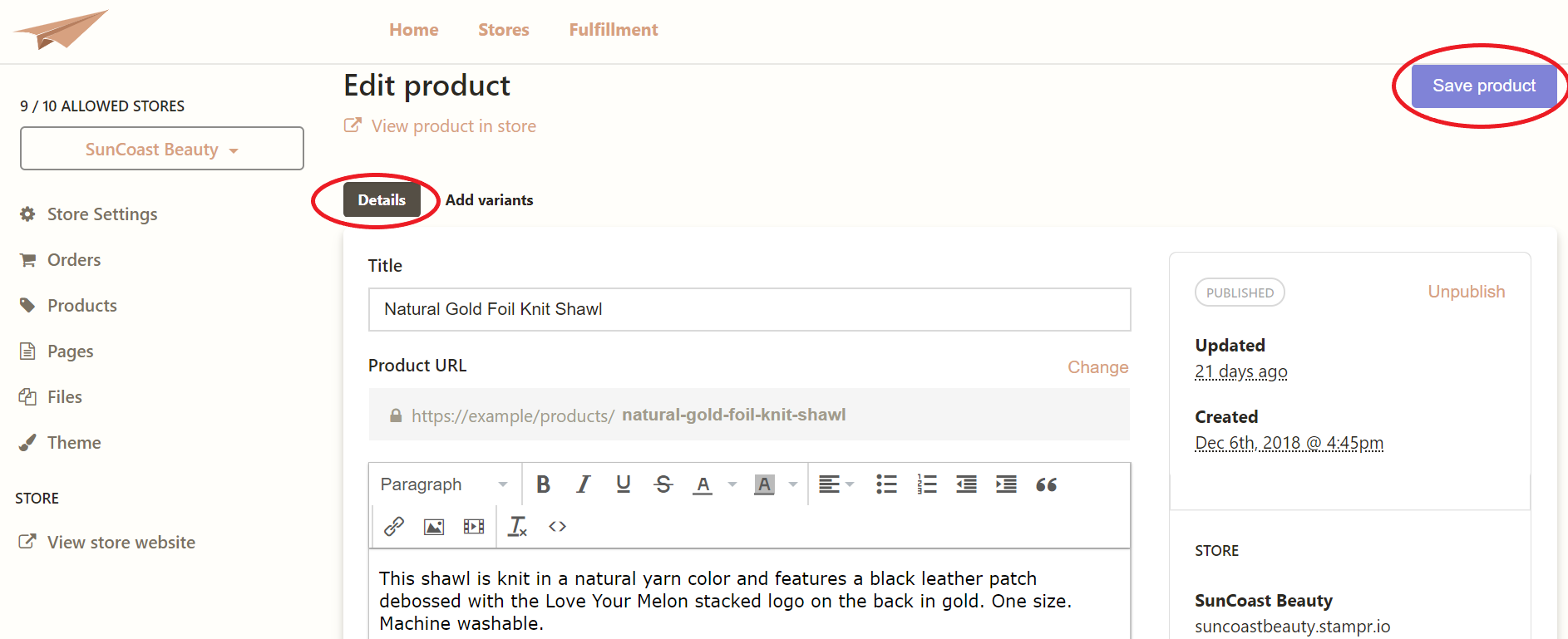
- In the 'Add variants' tab you will be able to edit the price of the item along with having the ability to change it's availability. Select Edit and remember to save your changes again in the upper right hand corner.
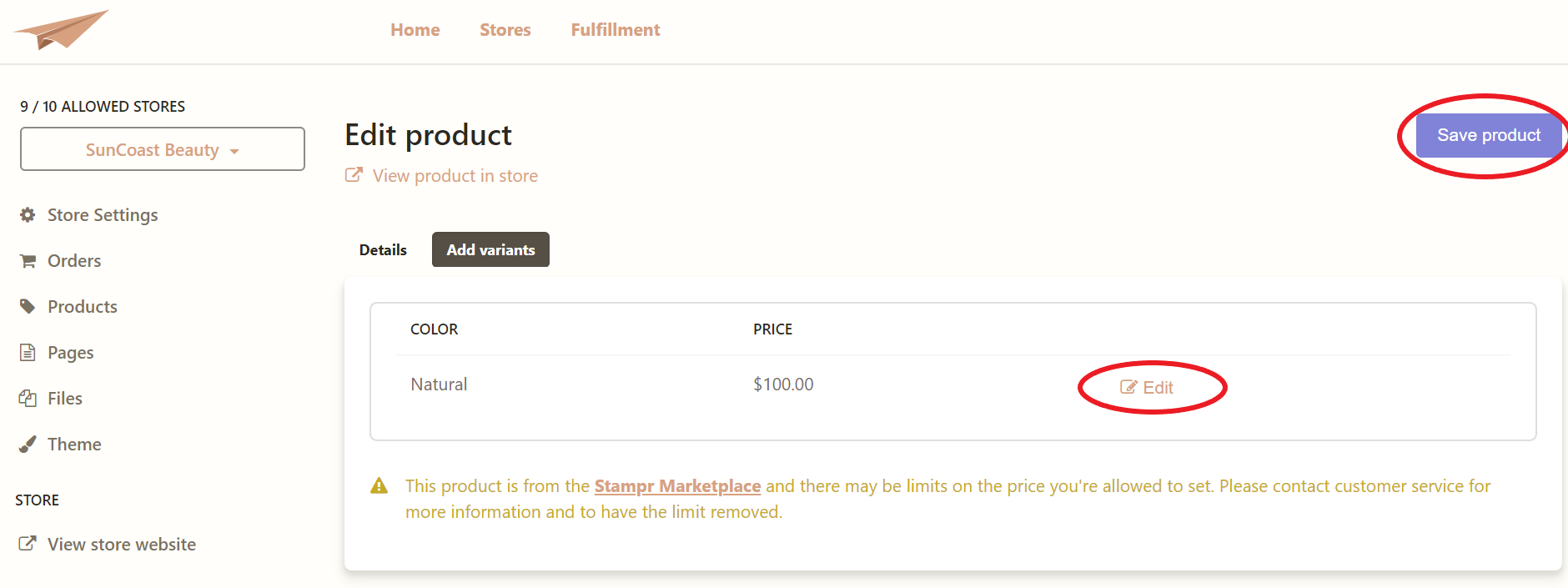

Comments
2 comments
Can an item be in more than one Collection?
Hi Grace! Yes, your products can be in more than once collection, you will just have to separately assign them to each collection in your Dashboard.
Please sign in to leave a comment.