Technical knowledge: Moderate
Your personal store can be found at the top of your Dashboard under the 'Stores' tab.
Once you click on it the Store Settings tab will automatically be selected.
- Update the information in these sections as you see fit.
- To edit the information, just click Edit section in the top right corner of each section.
- Be sure to press Save changes in the top right before moving on.
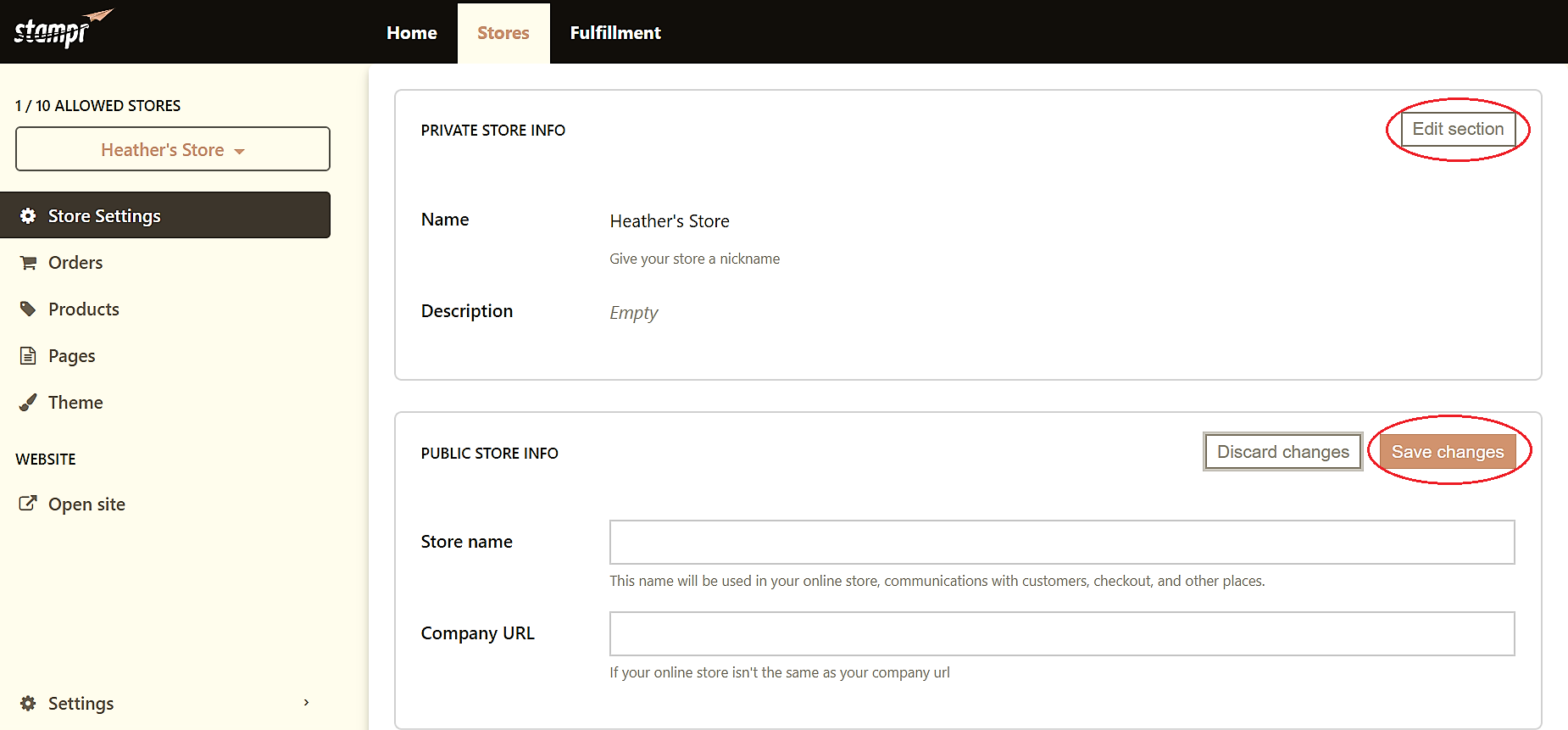
The Orders tab is where you check on the status of the orders placed in your store.
- You are able to track the shipping and fulfillment status along with seeing total amount paid.
The Products tab is where you’ll organize the products you feature on your site.
- You are able to view and select any or all products that you’ve chosen from the Marketplace.
- You can organize your products into Collections using the 'Organization Menu' located on the top left. Select the menu and click Collections to create a new Collection.
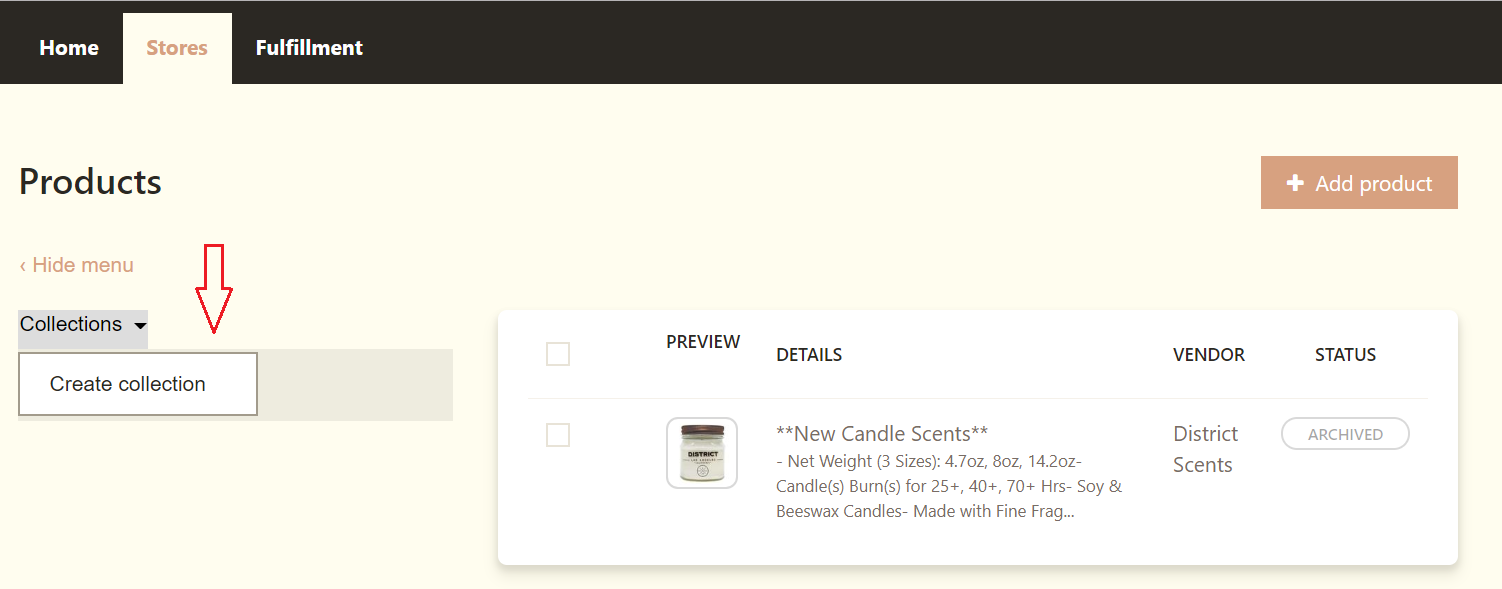
- You are also able to edit names and add brief descriptions for each product. Select the desired product you'd like to change and make your changes in the Details tab or the Price and Variants tab located at the top.
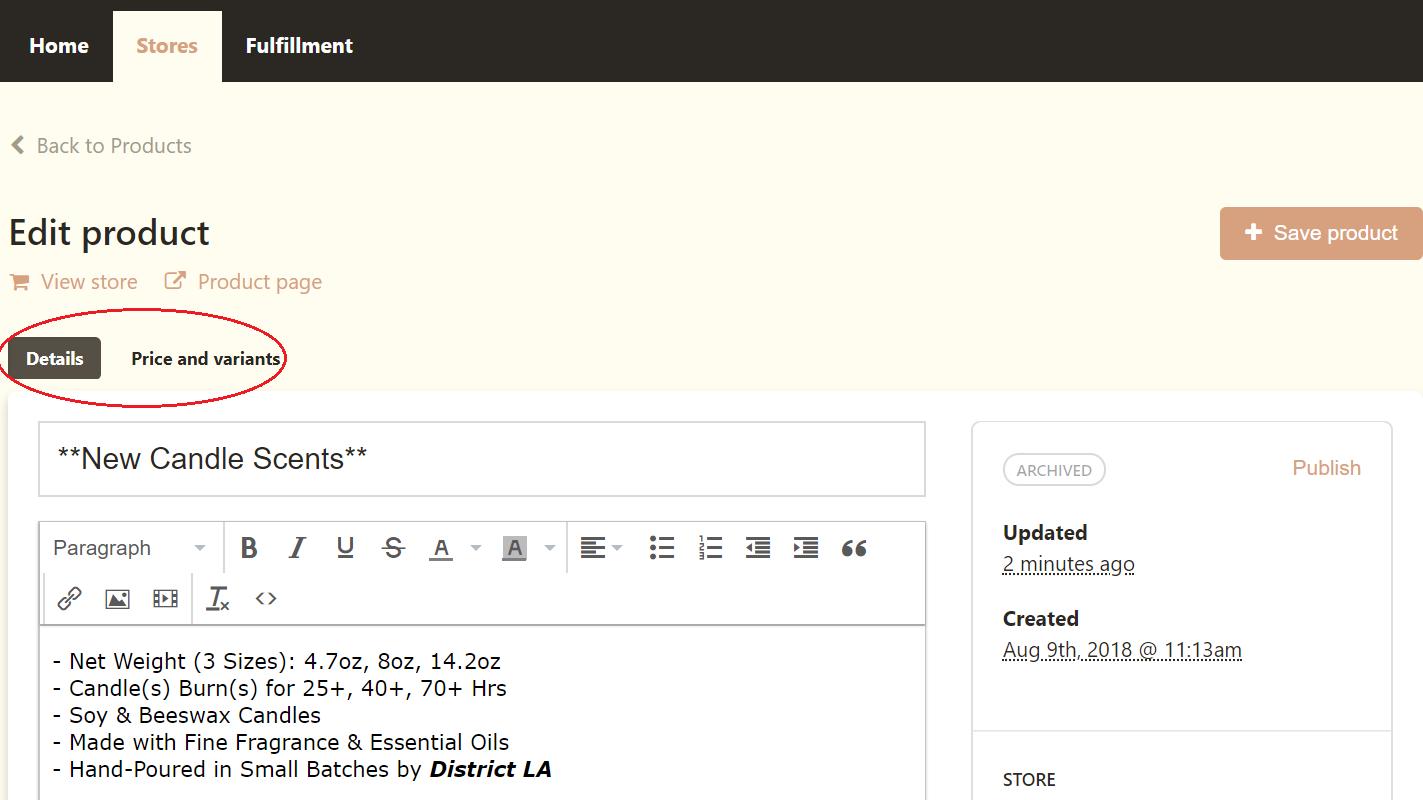
The Theme tab is where you can add customization to your site.
- You are able to change the location of your logo by selecting Edit Section in the Header portion.
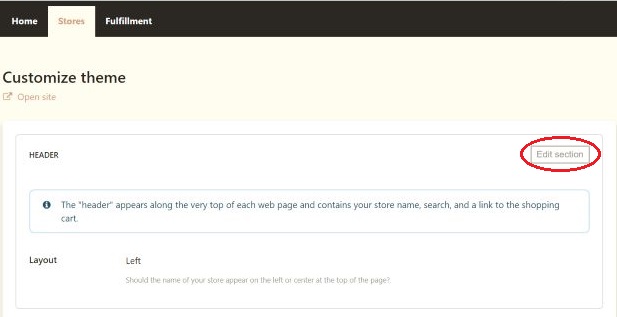
- To customize the branding of your site move down to the Home Page- Hero portion below. This allows you to edit and customize the image and wording displays that show up on the main page of your store, you can change this information at any time.
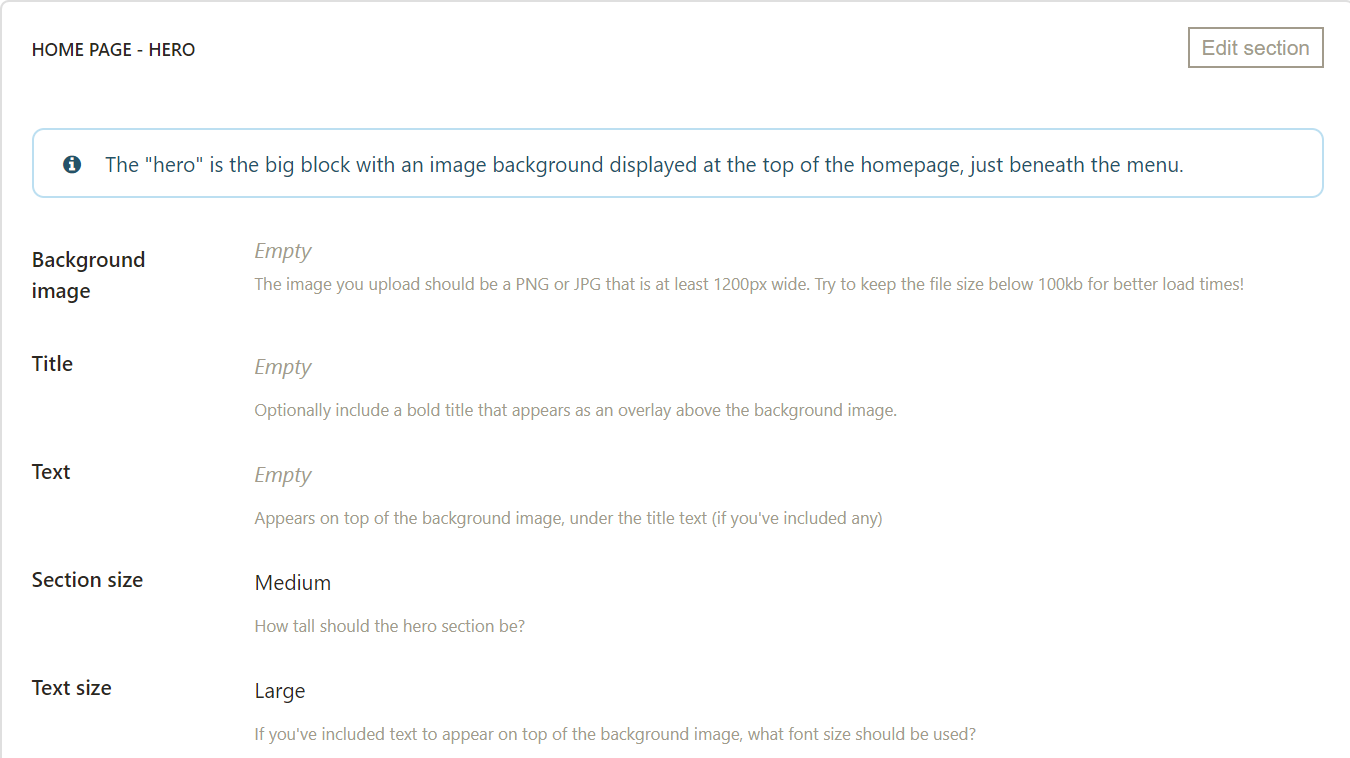
- The Products portion is where you can choose what products you’d like to feature on your home page. You can customize the display by editing the Products per row and the number of Rows. To change what products you’d like to feature, change the featured collection in the Product selection drop down.
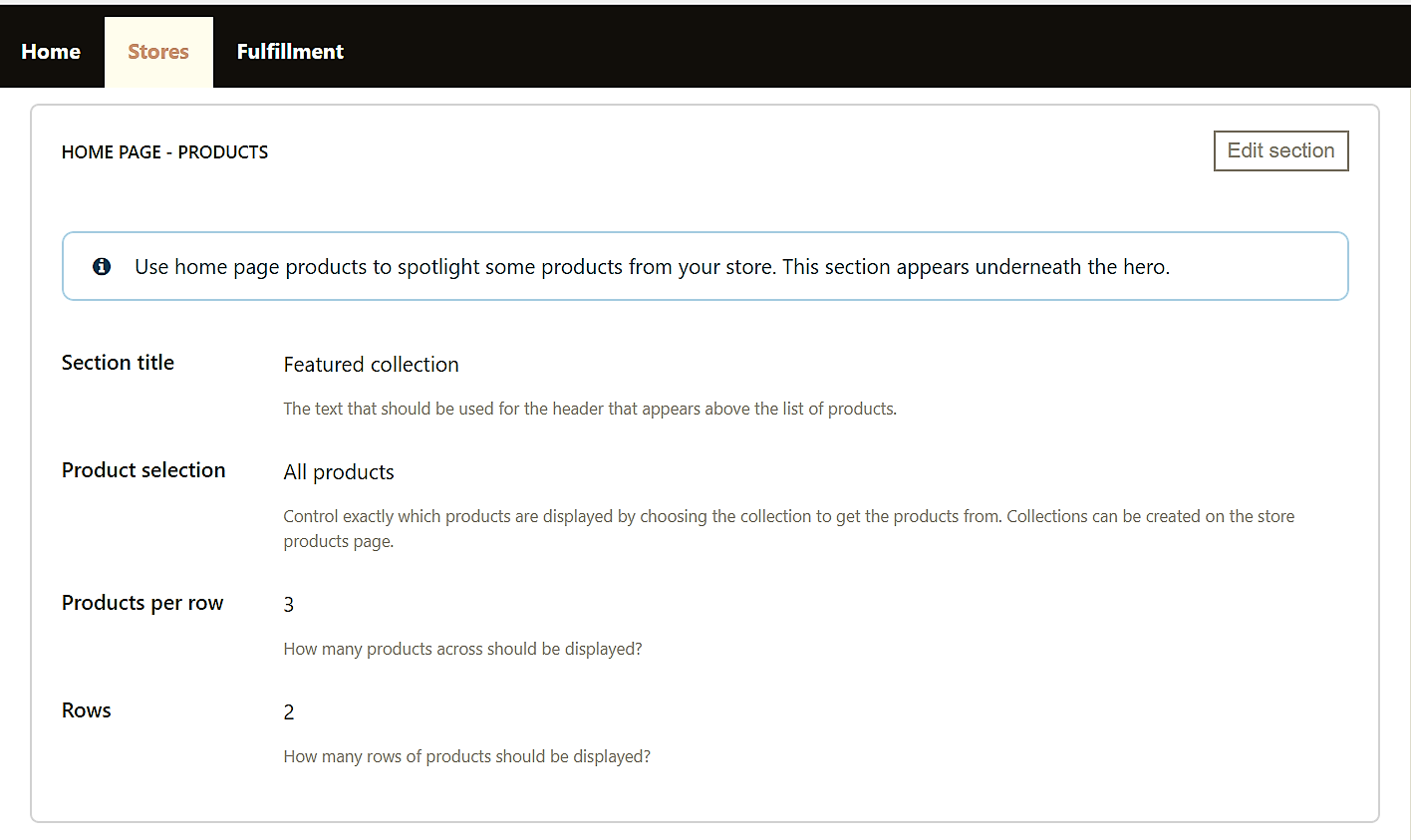

Comments
0 comments
Please sign in to leave a comment.